IDimager can create slide shows with 150 possible transition effects for any collection; a media collection as well as a collection in the Catalog Explorer. IDimager can create a slide show directly from a collection or you can design your own slide show using the Slide Show Designer ([Ctrl]+[Alt]+[S]). Slide shows can be displayed full screen, meaning that no window titles or Windows Start Bar will be visible.
The fastest way to create a slide show is by using the ôQuick Slideshowö feature.
| 1. | Open any collection |
| 2. | Press [Ctrl]+[F11] |
The quick slideshow will play directly and uses the settings as you can specify in the options (Tools -> Options -> Slide Show). To create a quick slide show of an opened collection, select the collection in the Media Explorer, Catalog Explore, or from search results. Then select one or more thumbnails and then press [Ctrl]+[F11] to start it.
Besides the quick slide show you can also design a custom slideshow yourself. Select your thumbnails to include in the slideshow and then press [F11]. All (selected) images from the active collection will be added to a new slide show design using the preferences as defined in the options.
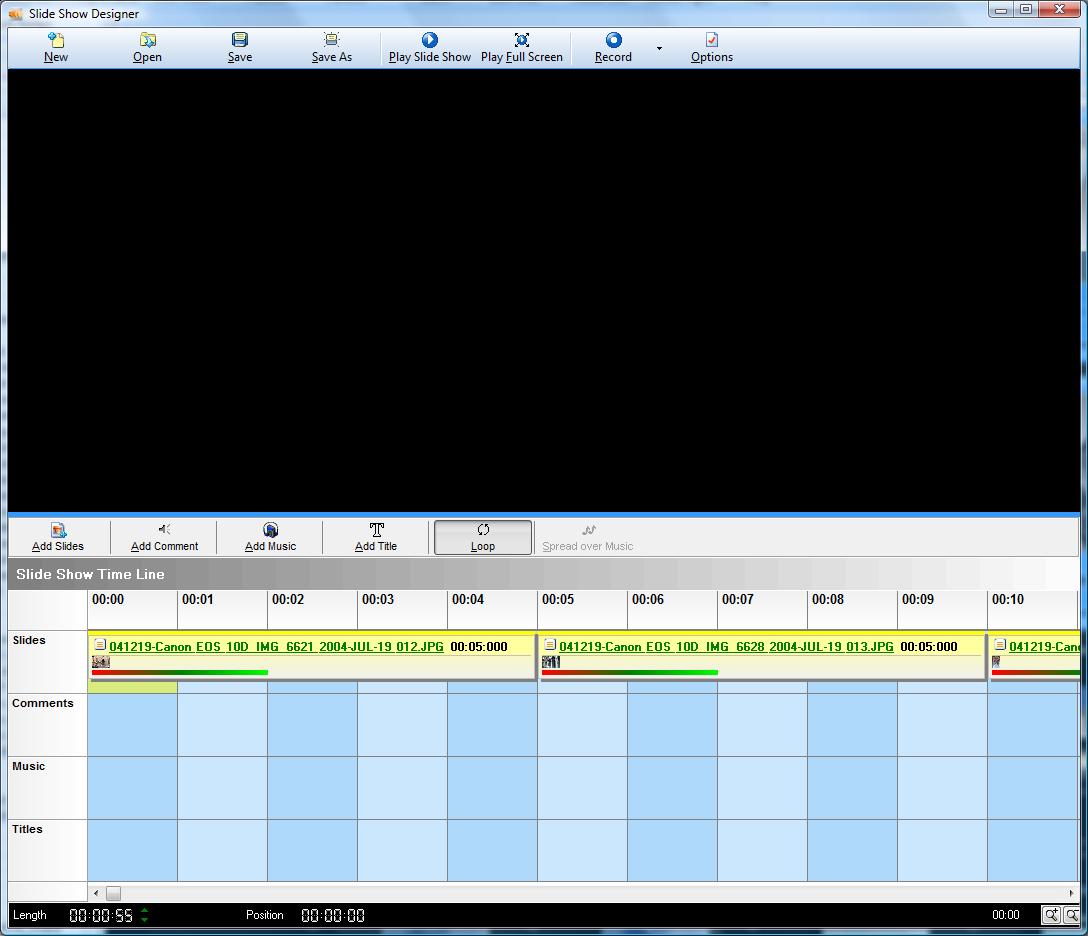
The Slide Show Designer is opened. This window has an upper area, which is the ôpreviewö player and a lower area which is the ôtime lineö. The time line is the real design area and enables you to fully customize and personalize your slide shows. The time line is divided in horizontal tracks. There are four tracks:
Slides |
This track contains the images for the slide shows. |
Comments |
This track contains voice or audio comments (mp3 or wav) |
Music |
This track contains your underlying music (mp3 or wav). |
Titles |
This track contains your title sheets. |
The tracks are horizontally oriented and it represents the time. The time scale can be adjusted manually by either clicking the buttons
![]() in the lower right corner of the Designer or by pressing the [Z] or [A] buttons. The time scale can be set from 100 milliseconds to 1 minute.
in the lower right corner of the Designer or by pressing the [Z] or [A] buttons. The time scale can be set from 100 milliseconds to 1 minute.
The fastest way to start your slide show is to click the ôPlayö button in the tool bar now.